LOGGING IN
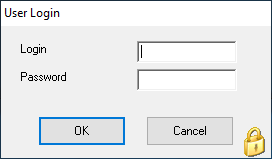
The default login details are:
Username: admin
Password: admin
This will allow you into all areas of the software, including the Tools – Security section, where you can set up your own users. You can change the password by clicking on Tools – Security – Change Password.
There are also 2 other standard users set up:
‘Operator’ and ‘Readonly’ (passwords are the same as the usernames)
These will let you in as a standard operator (can do everything apart from set up new users) or as a read-only user to see but not change anything. Of course, you can delete these 2 users and start again, but be careful not to delete the admin user, or you won’t be able to get back in at all! (You have been warned!)
USING THE SOFTWARE
When you first log in to MoveDiary Pro, you’ll be presented with the Day View, showing all your jobs for today:
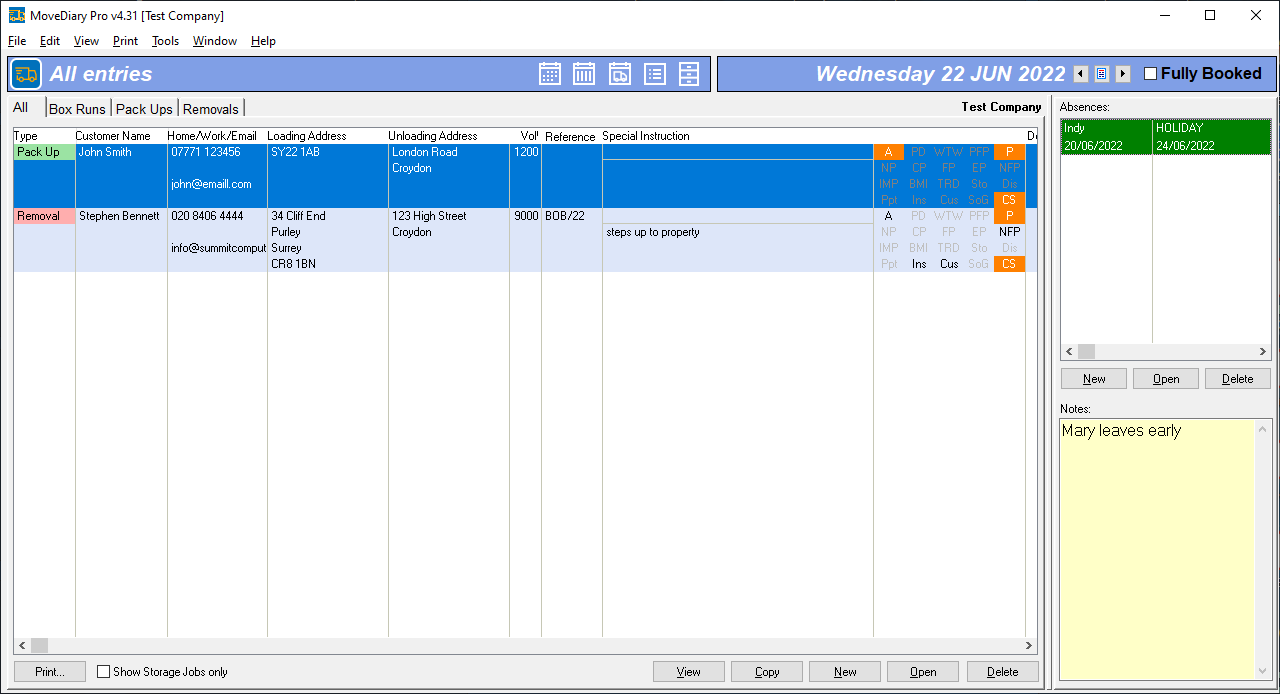
Use the arrow buttons at the top right ![]() (or Ctrl-left / Ctrl-right on the keyboard) to move forward and backward through the days, or the middle calendar button to select any day.
(or Ctrl-left / Ctrl-right on the keyboard) to move forward and backward through the days, or the middle calendar button to select any day.
To insert your first job, click the ![]() button at the bottom (or Insert on the keyboard), and fill in as much or as little detail as you like – hopefully it should be fairly straightforward.
button at the bottom (or Insert on the keyboard), and fill in as much or as little detail as you like – hopefully it should be fairly straightforward.
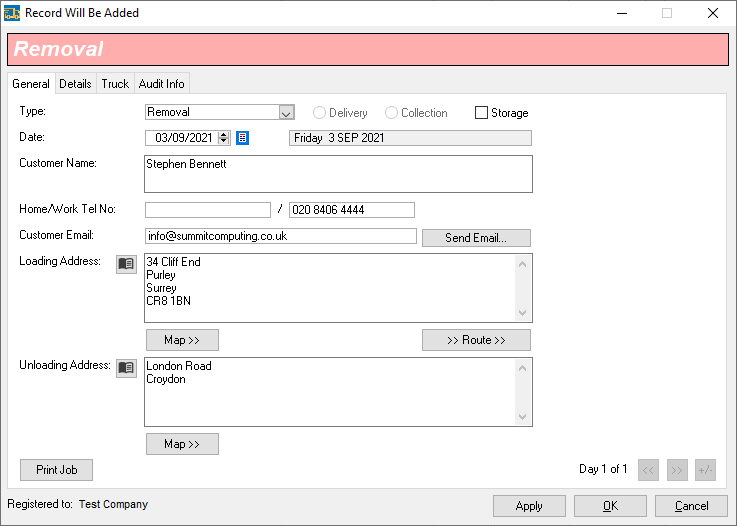
Click the tabs at the top ![]() to add more details.
to add more details.
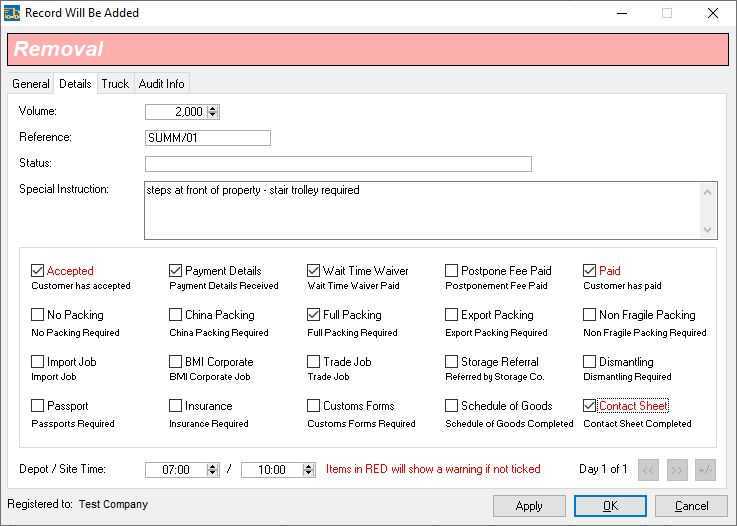
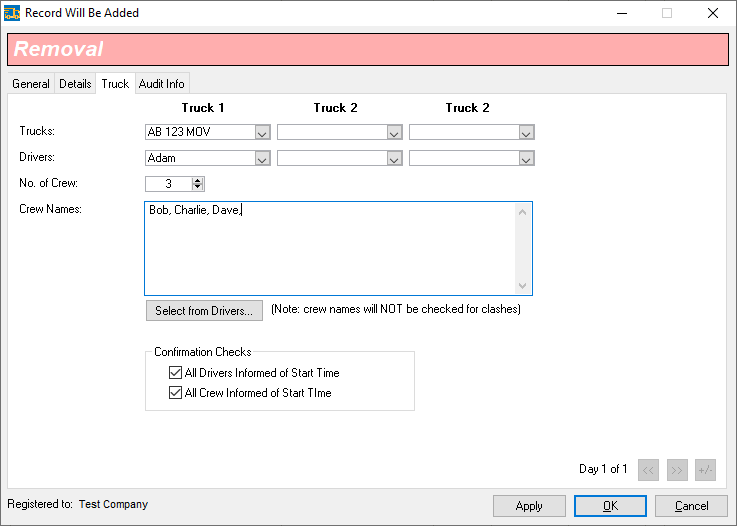
Click ![]() when you’ve finished, and fill in how many days you want this job to run for.
when you’ve finished, and fill in how many days you want this job to run for.
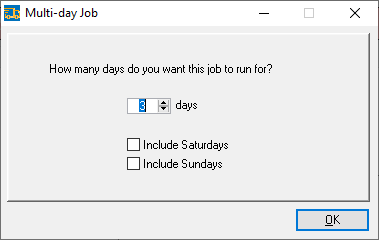
Once you’re done, you’ll see your new job added to the list.
TIP: You can customise the various tick boxes on a diary entry to work the way you want – just go to Tools -> Options from the main screen.
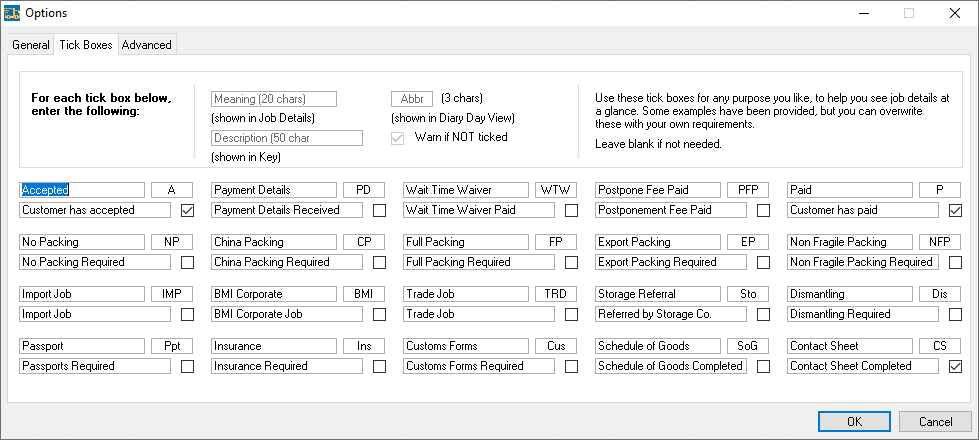
There’s much more to discover in MoveDiary Pro, so have a play and see how it works for your business. If you have any questions, get in touch.
REGISTRATION
When you’ve had a chance to look at it, and decided you’d like to purchase a licence, please click on Tools – Registration… and then click the Send Email Request button, filling in your Company Name, so that we can send you payment details. Once we’ve received your payment, we’ll send you an Unlock Code via email for you to enter into the software.
Hopefully, you’ll find your way around quite easily, but if you have any questions, please let us know!
